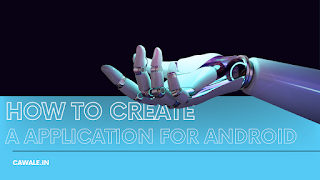Creating an application for Android can be a complex process, but here is a detailed step-by-step guide to help you get started:
Understand the basics of Android app development:
- Before you start building an Android application, it is important to understand the basic concepts of Android app development. You should have knowledge of programming languages like Java or Kotlin, as well as knowledge of the Android platform, including the Android SDK, user interface (UI) design, and mobile app architecture.
- The first step in creating an Android application is to choose a development tool. The most popular and official integrated development environment (IDE) for Android app development is Android Studio. You can download it from the Android Developer website.
Set up your development environment:
- Once you have downloaded and installed Android Studio, you need to set up your development environment. This includes installing the necessary software, creating an Android virtual device (AVD), and configuring the Android SDK. You can follow the instructions provided by Android Studio to set up your environment.
Create a new project:
- Once your development environment is set up, you can create a new project in Android Studio. You can do this by selecting "New Project" from the "File" menu. This will open a wizard that guides you through the process of creating a new project.
Design your application:
- After creating a new project, you can use Android Studio's layout editor to create the UI for your application. You can drag and drop UI elements onto the design canvas and customize them to your needs.
Write your code:
- Android apps are written in Java or Kotlin programming languages. You can use Android Studio's code editor to write the code for your application. This includes creating the logic for your app, handling user input, and interacting with other apps or services.
Test your application:
- Android Studio includes a built-in emulator that you can use to test your application. You can also connect your Android device to your computer and use it for testing. You should test your application thoroughly to make sure it works as expected.
Debug and refine your application:
- If you encounter any issues or bugs during testing, you should use Android Studio's debugging tools to identify and fix them. You should also refine your application's UI and functionality based on user feedback.
Publish your application:
- Once you have tested your application and made any necessary changes, you can publish it to the Google Play Store. You will need to create a developer account and pay a fee to publish your application.
Promote your application:
- After publishing your application, you should promote it to reach a wider audience. This includes optimizing your app store listing, using social media to promote your app, and reaching out to tech bloggers or influencers for reviews.
These are the basic steps to create an Android application. Keep in mind that app development is a continuous process, and you should be prepared to update and improve your application over time to keep up with changing user needs and technology.